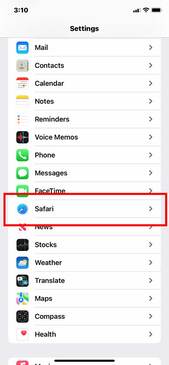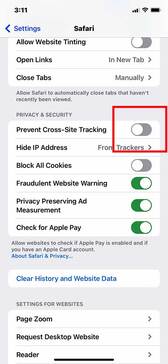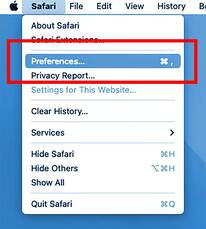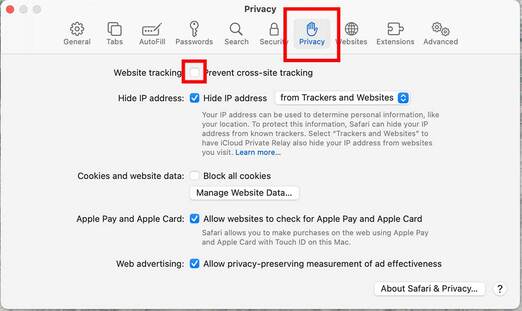Site visitors using the Safari browser for desktop or iPhone sometimes encounter an issue with viewing our website's school and athletic calendars.
This is likely due to privacy settings that have been enabled in your Safari browser settings that prevent third-party content providers from tracking you across websites in order to advertise products and services. This setting is called "cross-site tracking" (read more about cross-site tracking here). While this website is not tracking you in any way, the settings are likely activated by our two Google calendars,
If you're having this issue with the Safari browser, you have two options to view our website calendars:
This is likely due to privacy settings that have been enabled in your Safari browser settings that prevent third-party content providers from tracking you across websites in order to advertise products and services. This setting is called "cross-site tracking" (read more about cross-site tracking here). While this website is not tracking you in any way, the settings are likely activated by our two Google calendars,
If you're having this issue with the Safari browser, you have two options to view our website calendars:
- Switch to a different browser (Chrome, Firefox, Edge, etc.)
- Turn off cross-site tracking in your Safari browser (instructions below)
How to Turn Off Safari Cross-Site Tracking Setting
NOTE: Turning off cross-site tracking may make it easier for advertisers to gather data about what you've been browsing in order to display targeted ads.
TURN OFF IPHONE SETTINGS
1. Open SETTINGS on your iPhone. Scroll down to find SAFARI and click it to open its settings window (shown below).
2. Scroll down to PRIVACY & SECURITY and turn off the PREVENT CORSS-SITE TRACKING switch (gray means OFF).
1. Open SETTINGS on your iPhone. Scroll down to find SAFARI and click it to open its settings window (shown below).
2. Scroll down to PRIVACY & SECURITY and turn off the PREVENT CORSS-SITE TRACKING switch (gray means OFF).
TURN OFF DESKTOP SETTINGS
1. Open Safari. In the menu at the top of your screen, choose SAFARI > PREFERENCES (shown below).
2. In the PREFERENCES panel, choose PRIVACY, then uncheck the PREVENT CROSS_SITE TRACKING box (shown below).
1. Open Safari. In the menu at the top of your screen, choose SAFARI > PREFERENCES (shown below).
2. In the PREFERENCES panel, choose PRIVACY, then uncheck the PREVENT CROSS_SITE TRACKING box (shown below).
CONTACT US
St. Gabriel Catholic School
4500 S Wallace Street Chicago, IL 60609 Directions Phone 773-268-6636 Fax 773-268-2501 |
Quick Links |
Connect With UsSearch our site |